A better solution.
After chatting with Chad Boles (who maintains Team Explorer in Visual Studio), we worked out another option. This is preferred over overwriting the files in the Visual Studio installation as this may break future updates and can cause hard to debug issues in the future.
The trick is, until Visual Studio actually ships with Git credential Manager for Windows 1.18.4 or newer (it should after Visual Studio 2019 preview 4.0 or newer), to configure the specific installation location of the Git credential manager in your Git Global Config:
- Install the latest version of GCMW-1.xx.x.exe in your system and/or update to the latest version of Git for Windows which should include GCM.
Update your global git config to point to a specific implementation of the Git credential Manager:
c:\>git config --global --edit
Update the [credential] section to read:
[credential]
helper = C:\\\\Program\\ Files\\\\Git\\\\mingw64\\\\libexec\\\\git-core\\\\git-credential-manager.exe
Ensure the path points to where the latest Git Credential Manager can be found on your system. Mind all of the escapes needed to make paths work in the global git config.
An alternative that doesn't require config changes
Another option is to install the latest version of Git for Windows (which already ships with the Git credential Manager for Windows 1.18.4) and perform the initial clone and authentication from the command line. This will store the credentials in the Windows Credential Store, after which Visual Studio will happily pick them up.