I've been encountering this issue ever since I bought this laptop with 4k display in 2015. With a lot of effort I managed to work around the issue but I'm growing tired of it. VS2017 is supposedly DPI aware hence I do not expect any issues when creating a simple MDI Parent Form and running the app. But to my frustration the icons in the toolStrip (just the standard one in the MDI parent form) are scaled horribly. When I create a form with a button on it which looks just fine in Visual Studio 2017 designer and I run the app and load the form, the button text isn't completely shown. My display settings are as follows:
- Resolution: 3840x2160
- Scaled 250% (in display settings) because at 100% everything is unreadable
I've tried to find solutions, but the only workable thing I could find was setting my visual studio designer to dpi-unaware via registry (link here)
Help anyone?
Update When I add a new MDI form with the setting of DPI-awareness OFF, everything looks OK except Visual Studio itself (blurry).