I am trying to create a flex box based html layout as below (refer the picture).
 The viewport to have 3 rows (flex-direction: column)
The viewport to have 3 rows (flex-direction: column)
- top - "main header"
- middle - "home"
- bottom - "main footer"
Then "home" to have a left side "menu" and a "container" to the right.
"container" to have
- top "container-header"
- middle "box container"
- botton "container-footer"
The middle "box container" needs to be scrollable.
I could get the layout properly. Please see the codepen.
Here is the code snippet.
html, body {
height: 100%;
overflow: hidden;
margin: 0;
}
.window {
display: flex;
flex-direction: column;
justify-content: space-between;
height: 100%;
}
.header {
display: flex;
flex-direction: row;
justify-content: space-between;
}
.footer {
display: flex;
flex-direction: row;
justify-content: center;
background-color: cyan;
}
.home {
display: flex;
flex-direction: row;
flex: 1;
min-height: 0;
}
.menu {
width: 200px;
border: 1px solid green;
flex-shrink: 0;
}
.container {
display: flex;
flex-direction: column;
justify-content: space-between;
overflow: auto;
flex: 1;
border: 1px solid blue;
}
.container-header {
width: 100%;
text-align: center;
background-color: purple;
}
.container-footer {
text-align: center;
background-color: mediumslateblue;
}
.box-container {
display: flex;
justify-content: space-between;
overflow: auto;
border: 1px green solid;
}
.box {
width: 600px;
height: 600px;
margin: 10px;
background-color: red;
text-align: center;
padding: 5px;
flex-shrink: 0;
}<html>
<head>
<link rel="stylesheet" href="./style.css">
</head>
<body>
<div class="window">
<div class="header">
<div>Left</div>
<div>Right</div>
</div>
<div class="home">
<div class="menu">
menu
</div>
<div class="container">
<div class="container-header">
Container Header
</div>
<div class="box-container">
<div class="box">
box - 1
</div>
<div class="box">
box - 2
</div>
<div class="box">
box - 3
</div>
</div>
<div class="container-footer">
Container Footer
</div>
</div>
</div>
<div class="footer">
<div>Left</div>
<div>Right</div>
</div>
</div>
</body>
<html>But there is something, I am not able to comprehend.
To get the "box container" scrollable, I thought setting the overflow of the "box container" to auto will do the job.
But it seems, that alone won't do the job. I have to set the overflow of the "container" also auto, to make the "box container" scrollable.
In fact, it is required to set the overflow to auto, for both the "container" and "box container".
Why it is like that?