I installed Microsoft's Android Emulator from here which can now work without disabling Hyper-V on Windows 10. I was following the instructions in this post and everything was working smooth until yesterday. I was successfully able to debug my app in MS android emulator.
Today morning I closed the emulator and started it again. Now, When I start running the app to test it then the MS Android emulator is not showing up in Select Deployment Target window of Android Studio as below. Nexus 5X API 28 emulator visible under Available Virtual Devices is Google's Android emulator which doesn't work with Hyper-V enabled due to reasons mentioned here.
I've already launched the MS Android simulator and it is up and running:
I can see it running in Hyper-V as well as shown below:
Not sure what happened suddenly and it stopped working altogether. Can anyone suggest me the reason behind it or I'm missing something?