I am working on a bitbucket pipeline for pushing image to gc container registry. I have created a service account with Storage Admin role. (bitbucket-authorization@mgcp-xxxx.iam.gserviceaccount.com)
gcloud auth activate-service-account --key-file key.json
gcloud config set project mgcp-xxxx
gcloud auth configure-docker --quiet
docker push eu.gcr.io/mgcp-xxxx/image-name
Although that the login is successful, i get: Token exchange failed for project 'mgcp-xxxx'. Caller does not have permission 'storage.buckets.get'. To configure permissions, follow instructions at: https://cloud.google.com/container-registry/docs/access-control
Can anyone advice on what i am missing?
Thanks!