So I have created a layout that is a row of 3 textviews. What I am trying to achieve is to have the first text view a lot wider than the other two text views.
I have tried setting the layout_width to values like 32dp etc but that seems to effect the other text views and the height as well.
So this is what it looks like now

and here is the code
<?xml version="1.0" encoding="utf-8"?>
<LinearLayout xmlns:android="http://schemas.android.com/apk/res/android"
android:id="@+id/linearLayout1"
android:layout_width="fill_parent"
android:layout_height="wrap_content">
<TextView
android:id="@+id/colum1"
android:layout_width="62dp"
android:layout_height="wrap_content"
android:layout_weight="1"
android:gravity="center"
android:layout_gravity="center_vertical"
android:text="TextView"
android:textSize="18sp"
android:textColor="#ff000000" />
<TextView
android:id="@+id/colum2"
android:layout_width="wrap_content"
android:layout_height="wrap_content"
android:layout_weight="1"
android:gravity="center"
android:layout_gravity="center_vertical"
android:text="TextView"
android:textSize="18sp"
android:textColor="#ff000000" />
<TextView
android:id="@+id/colum3"
android:layout_width="wrap_content"
android:layout_height="wrap_content"
android:layout_weight="1"
android:gravity="center"
android:layout_gravity="center_vertical"
android:text="TextView"
android:textSize="18sp"
android:textColor="#ff000000" />
</LinearLayout>
I would Like for possibly textview colum1 to take up the width of the first two text views and the last two to be the widh of one.