Currently I have a log file from restaurant which contains the product name and all.
I have to extract only Product name but not its price which is on same cell.
Report Format
Product Code | Product Name
00041 Beef Salted Tongue,1000 Yen (excl.tax)
00042 Pork Loin, 980 Yen (excl.tax)
Not that Every product name ends with " , [price][excl.tax]
So is there anyway to remove it from whole column?
I have used =LEFT(A1,(FIND(",",A1,1)-1))
It does help but some of the product contains multiple "," .
For Example : Eggs,Pickles,Sauce, Pepper .
So If I use the above formula, It only gives me Eggs.