I have implemented a data validation in-cell drop down list that I use to retain multiple values in a column of cells. Currently you can select from the dropdown list in any order and the cell will populate in that order. Is there a way to force the order to stay consistent with the list that is the source for my dropdown?
For example: My dropdown list is:
- Jim
- Tom
- Bob
- Aaron
The selections are made in this order:
- Bob
- Jim
- Tom
I want the cell to display:
Jim, Tom, Bob
Below is my current VBA code for the data validation drop down list:
Option Explicit
Private Sub Worksheet_Change(ByVal Target As Range)
' To allow multiple selections in a Drop Down List
Dim Oldvalue As String
Dim Newvalue As String
Application.EnableEvents = True
On Error GoTo Exitsub
If Target.Column = 13 Then
If Target.SpecialCells(xlCellTypeAllValidation) Is Nothing Then
GoTo Exitsub
Else
If Target.Value = "" Then
GoTo Exitsub
Else
Application.EnableEvents = False
Newvalue = Target.Value
Application.Undo
Oldvalue = Target.Value
If Oldvalue = "" Then
Target.Value = Newvalue
Else
If InStr(1, Oldvalue, Newvalue) = 0 Then
Target.Value = Oldvalue & ", " & Newvalue
Else
Target.Value = Oldvalue
End If
End If
End If
End If
End If
Exitsub:
Application.EnableEvents = True
End Sub
So, below is a quick example screenshot:
Basically, the code above (given to me by a former coworker, not of my own invention) lets me keep multiple selections from the list in the cell, separated by a comma. That works great, but the selections from the list are presented in the cell in the order they were chosen.
I need them to show up in the order they are in in the list. From the example, if someone chooses Bob, then Tom, then Ryan, the current code displays Bob, Tom, Ryan. I need the code to re-sort the selections to display as Tom, Bob, Ryan.