I installed intellij and it keeps giving me error:
Could not find or load main class sample.Main
I checked many answers for similar questions and non of them worked. The program I'm trying to run:
package com.company;
public class Main {
public static void main(String[] args) {
System.out.printf("hello");
}
}
"out" folder is not getting created. Full run command used by intellij after expanding "..."
"C:\Program Files\Java\jdk1.8.0_181\bin\java.exe" "-javaagent:E:\Program Files\JetBrains\IntelliJ IDEA Community Edition 2018.2.1\lib\idea_rt.jar=51072:E:\Program Files\JetBrains\IntelliJ IDEA Community Edition 2018.2.1\bin" -Dfile.encoding=UTF-8 -classpath "C:\Program Files\Java\jdk1.8.0_181\jre\lib\charsets.jar;C:\Program Files\Java\jdk1.8.0_181\jre\lib\deploy.jar;C:\Program Files\Java\jdk1.8.0_181\jre\lib\ext\access-bridge-64.jar;C:\Program Files\Java\jdk1.8.0_181\jre\lib\ext\cldrdata.jar;C:\Program Files\Java\jdk1.8.0_181\jre\lib\ext\dnsns.jar;C:\Program Files\Java\jdk1.8.0_181\jre\lib\ext\jaccess.jar;C:\Program Files\Java\jdk1.8.0_181\jre\lib\ext\jfxrt.jar;C:\Program Files\Java\jdk1.8.0_181\jre\lib\ext\localedata.jar;C:\Program Files\Java\jdk1.8.0_181\jre\lib\ext\nashorn.jar;C:\Program Files\Java\jdk1.8.0_181\jre\lib\ext\sunec.jar;C:\Program Files\Java\jdk1.8.0_181\jre\lib\ext\sunjce_provider.jar;C:\Program Files\Java\jdk1.8.0_181\jre\lib\ext\sunmscapi.jar;C:\Program Files\Java\jdk1.8.0_181\jre\lib\ext\sunpkcs11.jar;C:\Program Files\Java\jdk1.8.0_181\jre\lib\ext\zipfs.jar;C:\Program Files\Java\jdk1.8.0_181\jre\lib\javaws.jar;C:\Program Files\Java\jdk1.8.0_181\jre\lib\jce.jar;C:\Program Files\Java\jdk1.8.0_181\jre\lib\jfr.jar;C:\Program Files\Java\jdk1.8.0_181\jre\lib\jfxswt.jar;C:\Program Files\Java\jdk1.8.0_181\jre\lib\jsse.jar;C:\Program Files\Java\jdk1.8.0_181\jre\lib\management-agent.jar;C:\Program Files\Java\jdk1.8.0_181\jre\lib\plugin.jar;C:\Program Files\Java\jdk1.8.0_181\jre\lib\resources.jar;C:\Program Files\Java\jdk1.8.0_181\jre\lib\rt.jar" com.company.Main