In the last week, I've started having an issue with ReSharper giving me a "Symbol cannot be properly resolved" error with @angular/core components. However, I know that those components are properly installed and my solutions still builds, publishes, and runs correctly.
This has been addressed in the past (Visual Studio 2015 Enterprise with ReSharper 10 Ultimate — Cannot be properly resolved) and it seems that the only answer was to disable ReSharper and wait for them to put out an update resolving the issue. Following the instructions mentioned here, I was able to set up hotkeys for disabling/enabling Resharper.
The issue goes away when ReSharper is disabled. However, I was wondering if a better answer has come out in the last two years... disabling ReSharper doesn't exactly seem like a good solution.
(I'm using Visual Studio Community 2017 15.8.1 and ReSharper 2018.1.4)