I am using a Databricks notebook and trying to export my dataframe as CSV to my local machine after querying it. However, it does not save my CSV to my local machine. Why?
Connect to Database
#SQL Connector
import pandas as pd
import psycopg2
import numpy as np
from pyspark.sql import *
#Connection
cnx = psycopg2.connect(dbname= 'test', host='test', port= '1234', user= 'test', password= 'test')
cursor = cnx.cursor()
SQL Query
query = """
SELECT * from products;
"""
# Execute the query
try:
cursor.execute(query)
except OperationalError as msg:
print ("Command skipped: ")
#Fetch all rows from the result
rows = cursor.fetchall()
# Convert into a Pandas Dataframe
df = pd.DataFrame( [[ij for ij in i] for i in rows] )
Exporting Data as CSV to Local Machine
df.to_csv('test.csv')
It does NOT give any error but when I go to my Mac machine's search icon to find "test.csv", it is not existent. I presume that the operation did not work, thus the file was never saved from the Databricks cloud server to my local machine...Does anybody know how to fix it?