I want to ask how to change tab item background color when the tab is selected?
sorry I'm a newbie in the flutter
is it better to use the bottom tab bar or tab bar ?
like this :
my code :
bottomNavigationBar: new TabBar(
tabs: [
Tab(
icon: new Icon(Icons.home),
),
Tab(
icon: new Icon(Icons.rss_feed),
),
Tab(
icon: new Icon(Icons.perm_identity),
),
Tab(icon: new Icon(Icons.settings),)
],
labelColor: Colors.yellow,
indicatorWeight: 1.0,
unselectedLabelColor: Colors.blue,
indicatorSize: TabBarIndicatorSize.label,
indicatorPadding: EdgeInsets.all(5.0),
indicatorColor: Colors.red,
),
backgroundColor: Colors.black,
),
),
);
}
}