Folks, this is not a code question but I dont know where else to post this. the website of VS Code linked me here so here goes.
Here are my visual studio code version details
Version: 1.26.1 Commit: 493869ee8e8a846b0855873886fc79d480d342de Date: 2018-08-16T18:38:57.434Z Electron: 2.0.5 Chrome: 61.0.3163.100 Node.js: 8.9.3 V8: 6.1.534.41 Architecture: x64
Once I updated to this version, the entire app started looking blurry. It was fine before the update and has been looking fine on this windows 10 machine.
I got other Microsoft Apps - Office Word, Excel and the rest, and they all fine. Visual Studio (regular) looks fine. Its this software and only since the latest update to 1.26.1
Note: There is one other software which always had a blurry appearance, and that is Postman. I assumed that it is a Postman issue so never got around to fixing it or try fixing. adding this here if there is a connection but the question is primarily about Code, and how I could fix the appearance problem.
Update 1 :
So, I opened Postman and that also has stopped being blurry. So, looks like the blame does fall on AMD Radeon rather than MS or Postman developers.