I have gone through the following threads before posting this question.
Visual Studio Code: Intellisense not working
Visual Studio Code Intellisense not working for Javascript
I have Visual Studio version 1.26.1 on my Windows 10 laptop.
I am learning Node.Js, so I wanted to learn various functionalities in 'FS' module. I created a new file called 'app1.js' in Visual Studio Code, and wrote the following line of code.
fsObj = require('fs');
After this when I typed fsObj. to see what functions/properties are available under the fs object, I get a list with only two objects, which are not elements of the 'fs' module. I do not understand why IntelliSense is not showing the elemetns of 'fs' module. I am pasting a screen shot of the VS Code screen.