I am attempting to move ranges (of varying lengths) between two workbooks.
Windows("Comp1.xlsx").Activate 'Open sheet to pull data from
Range("E2").Select 'Starting point is the same every time
Range(Selection, Selection.End(xlDown)).Select 'Select all data below
Application.CutCopyMode = False
Selection.Copy 'Copy range
Windows("Comps Proto.xlsm").Activate 'Sheet to be pasted into
Range("K12").Select
Selection.PasteSpecial Paste:=xlPasteValuesAndNumberFormats, Operation:= _
xlNone, SkipBlanks:=False, Transpose:=False 'Paste data into new sheet
In order to repeat this function for the next workbook, I need to move off the pasted selection. I have tried everything, including offset, and Application.CutCopyMode = False. Doesn't work.
See below picture: The first paste cycle ends with that range selected. I want to move to the cell labeled and circled Start. This is where the next range will be pasted in the same fashion as above, rinse and repeat