I just installed Git for Window version 2.18.0 64-bit on a new Windows 10 machine (Win 10 Enterprise).
When I right-click in explorer and choose 'Git Bash Here' or 'Git Gui Here' I see an 'Application Not Found' error pop up.
Update
I found this answer which nearly helped me find the problem and the solution.
With regedit I was able to see that the HKEY_CURRENT_USER\Software\Classes\Directory\shell\git_shell\command was pointing to my user folder, instead of the actual location of git:
For "Git Bash Here", I changed the value to "C:\Program Files (x86)\Git\git-bash.exe" "--cd=%1"
Similarly for "Git GUI here", I changed the value for the HKEY_CURRENT_USER\Software\Classes\Directory\shell\git_gui\command to "C:\Program Files (x86)\Git\cmd\git-gui.exe" "--working-dir" "%1"
However, I still see the 'Application Not Found' error. Any ideas how to fix this?