As you mentioned you are using Selenium, here's how to save an image with Selenium:
You need to get the image's URL, load it (using ImageIO in this example) and save it. For example, in Java you would do something like this:
try {
driver = new ChromeDriver();
driver.get("http://...");
WebElement img = driver.findElement(By.cssSelector("#selector"));
BufferedImage buffer = ImageIO.read(new URL(img.getAttribute("src")));
ImageIO.write(buffer, "png", new File("image.png"));
} catch (Exception e) {
e.printStackTrace();
} finally {
driver.close();
}
If you want to copy it directly, your class needs to implement java.awt.datatransfer.ClipboardOwner and then you would do something like this:
try {
driver = new ChromeDriver();
driver.get("http://...");
WebElement img = driver.findElement(By.cssSelector("#selector"));
TransferableImage transferable = new TransferableImage(ImageIO.read(new URL(img.getAttribute("src"))));
Toolkit.getDefaultToolkit().getSystemClipboard().setContents(transferable, this );
} catch (Exception e) {
e.printStackTrace();
} finally {
driver.close();
}
Regarding your other questions, here's how to take a screenshot using Chrome DevTools:
There are 3 Capture... commands in Chrome DevTools. Just follow these steps to get to them:
Open DevTools.
Go to the Elements tab and click on the element you want to take the screenshot of.
Press Cmd + P on Mac or Ctrl + P on Windows.
Type > screen. You will get 3 relevant suggestions:
Mobile Capture full size screenshot: Captures the whole page, including the non-visible (out of viewport) area.
Mobile Capture node screenshot: Captures a single node, in this case, the element you clicked in the second step.
Mobile Capture screenshot: Captures the visible area of the page (viewport).
Click on any of them and the screenshot will download automatically.
However, keep in mind this feature doesn't always work fine, especially the Capture node screenshot one, so it might be better to capture the visible area of the page and crop the afterwards.