So I want to apply number formatting to the value in the cells in column "AC" based on the currency denoted in column "O" by doing a vlookup on a named range I have on a different sheet (named "currencies")
Here is the code in question that is throwing up errors about being "unable to get the VLookup Property of the WorksheetFunction class"
If Not (Range("O" & i)) = vbNullString Then
If Not IsEmpty(Range("O" & i)) Then
Range("AC" & i).NumberFormat =
Application.WorksheetFunction.VLookup(Range("O" & i), currencies, 2, False)
End If
End If
and here is the table that comprises the named range "currencies"
Anyone have any suggestions for why this isn't working and ways I can make it more resilient to throwing up errors that the people who will actually be using this macro wont understand?