Woocommerce has now a "date" field type with a very specific behavior, that has inside its field, 3 selectable number field type (days, month and year) that you can select individually, with a showable date picker (see screenshots below):
add_filter('woocommerce_checkout_fields', 'wps_add_checkout_field');
function wps_add_checkout_field( $fields ) {
// Select field (Gender)
$fields['billing']['billing_gender'] = array(
'type' => 'select',
'class' => array( 'form-row-wide' ),
'label' => __( 'Gender' ),
'required' => true,
'priority' => 3,
'options' => array(
'' => __( 'Select Gender', 'ap' ),
'male' => __( 'Male', 'ap' ),
'Female' => __( 'Female', 'ap' ),
'non-binary' => __( 'Non-binary', 'ap' )
),
);
// Date field (with 3 number fields with a datepicker)
$fields['billing']['billing_date'] = array(
'type' => 'date',
'class' => array( 'form-row-wide' ),
'label' => __( 'Date' ),
'required' => true,
'priority' => 3,
);
return $fields;
}
Code goes in function.php file of your active child theme (or active theme). Tested and work.
You will get something like:
Rolling in the date field:
Selecting days and using  to increase or decrease days:
to increase or decrease days:
Selecting months and increasing value (or typing a value):

Selecting years and increasing value (or typing a value):
Making appear the date picker  and select a date:
and select a date:
Other similar hooks that can be used:
add_filter('woocommerce_billing_fields', 'wps_add_date_type_checkout_field');
function wps_add_date_type_checkout_field( $fields ) {
// Date field (with 3 number fields with a datepicker)
$fields['billing_date'] = array(
'type' => 'date',
'class' => array( 'form-row-wide' ),
'label' => __( 'Date' ),
'priority' => 5,
);
return $fields;
}
Or
add_action('woocommerce_before_checkout_billing_form', 'wps_add_date_type_checkout_field');
function wps_add_date_type_checkout_field( $checkout ) {
woocommerce_form_field( 'billing_date', array(
'type' => 'date',
'class' => array( 'form-row-wide' ),
'label' => __( 'Gender' ),
), $checkout->get_value( 'billing_date' ));
}
Or before (or after) order notes:
add_action('woocommerce_before_order_notes', 'wps_add_date_type_checkout_field');
// add_action('woocommerce_after_order_notes', 'wps_add_date_type_checkout_field');
function wps_add_date_type_checkout_field( $checkout ) {
echo '<div id="my_custom_checkout_field">';
woocommerce_form_field( 'billing_date', array(
'type' => 'date',
'class' => array('my-field-class form-row-wide'),
'label' => __('Date'),
), $checkout->get_value( 'billing_date' ));
echo '</div>';
}
Related docs: Customizing Woocommerce checkout fields using actions and filters
 to increase or decrease days:
to increase or decrease days:

 and select a date:
and select a date: