<form clrForm>
<clr-input-container>
<label>Field 1 label</label>
<input clrInput type="text" [(ngModel)]="model" name="example" style="width:100%" />
</clr-input-container>
<clr-input-container>
<label>Field 2 label</label>
<input clrInput type="text" [(ngModel)]="model" name="example" style="width:100%" />
</clr-input-container>
</form>
above is the code sample from clarity form, where I am using angular component for the form, the thing is when I Use form without angular component the input width takes 100% when I give style="100%" but same thing if i use with angular component the input field is not taking to 100% though I give style="100%". Please let me know the reason how can I make width to 100% when using angular component for the clarity form.