I'm trying to fill blank cells in a certain region with 0. The reagion should be defined in the current workbook but in sheet2 (not the current sheet). Also the place where it is supposed to fill is between columns
BU:CQ in the current region (not all 100 000 000 lines). Just the number of lines that define the table between columns BU and CQ. I know the problem lies in defining the region... See the code below.
What is missing?
Sub FillEmptyBlankCellWithValue()
Dim cell As Range
Dim InputValue As String
On Error Resume Next
InputValue = "0"
For Each cell In ThisWorkbook.Sheets("Sheet2").Range(BU).CurrentRegion
'.Cells(Rows.Count, 2).End(xlUp).Row
If IsEmpty(cell) Then
cell.Value = InputValue
End If
Next
End Sub
I've this code that i'm positive that works! But i don't wnat selection! I want somthing that specifies the sheet and a fixed range. Now my idea is to replace "selection" with the desired range. - In this case in particular the range should be 1 - between BU:CQ; 2 - starting at row 2; 3 - working the way down until last row (not empty = end of the table that goes from column A to DE)
Sub FillEmptyBlankCellWithValue()
Dim cell As Range
Dim InputValue As String
On Error Resume Next
For Each cell In Selection
If IsEmpty(cell) Then
cell.Value = "0"
End If
Next
End Sub'
PS: And I also need to specify the sheet, since the button that will execute the code will be in the same workbook but not in the same sheet.