I've written a short python script which tries to import the pyodbc extension package so I can access my SQL table.
import pyodbc as pyodbc
cnxn = pyodbc.connect('Driver={SQL Server};'
'Server=DESKTOP-UO8KJOP;'
'Database=ExamplePFData'
'Trusted_Connection=yes;')
I have definitely installed the extension by using: pip install pyodbc. And when I go to install it again, cmd says: Requirement already satisfied: pyodbc in ... and I've found the pyd file in my directories.
I have also tried installing pypyodbc, which didn't work.
The error I get is:
Traceback (most recent call last):
File "C:\Users\Jerry\Documents\Python\SQLembed.py", line 5, in <module>
import pyodbc as pyodbc
ModuleNotFoundError: No module named 'pyodbc'
(where line 5 is the 'import pyodbc' line)
I have tried copying the pyodbc.cp37-win_amd64.pyd file into my Python Scripts folder and into the folder where my pip.exe file is.
- Currently python is my Python37 folder.
- pyodbc.cp37-win_amd64.pyd is in Python > Lib > site-packages.
Can anyone help me fix this error please so that I can import pyodbc?
Do all of the python extensions/modules that I install via pip need to be in the same folder/directory as python.exe?