You can use de "Spacing" in a BOX component just by importing the component first:
import Box from '@material-ui/core/Box';
The Box component works as a "Wrapper" for the component you want to "Modify" the spacing.
then you can use the next properties on the component:
The space utility converts shorthand margin and padding props to margin and padding CSS declarations. The props are named using the format {property}{sides}.
Where property is one of:
m - for classes that set margin
p - for classes that set padding
Where sides is one of:
t - for classes that set margin-top or padding-top
b - for classes that set margin-bottom or padding-bottom
l - for classes that set margin-left or padding-left
r - for classes that set margin-right or padding-right
x - for classes that set both *-left and *-right
y - for classes that set both *-top and *-bottom
blank - for classes that set a margin or padding on all 4 sides of the element
as an example:
<Box m={2} pt={3}>
<Button color="default">
Your Text
</Button>
</Box>