I made a simple example to test this out. I have one wrapper div with two other div elements inside it set to display: inline-block;. The two inner div elements fall on the same line, but how do I get them centered on the half of the main div they belong to? For example, the blue box in the middle of the left side of the main div and the red box in the middle of the right side of the main div. Code and screenshot below.
Also, the inspector shows a width of 204px for the main-box div and even when I set padding and margin to 0 there's still a gap on the bottom between the blue/red boxes and the border of the main-box. How do I get rid of the gap?
.box-test {
height: 200px;
display: inline-block;
width: 30%;
box-sizing: border-box;
}
#blue {
background-color: blue;
}
#red {
background-color: red;
}
#main-box {
text-align: center;
border: 1px solid black;
}<div id="main-box">
<div id="blue" class="box-test"></div>
<div id="red" class="box-test"></div>
</div>