How do I change the publisher name for the visual studio installer in visual studio 2015? I want to be able to display the correct publisher name in Programs and features section of control panel when its install.
-
u sure setup project is still supported in VS2015? pretty sure they dropped it long time ago – Steve Sep 04 '18 at 17:26
-
Are you using the VS2015 Installer Project extension? – stuartd Sep 04 '18 at 17:27
-
@stuartd yes, I am. Should I be using some a different package? – callme_wiz Sep 04 '18 at 17:39
-
@Steve what do you recommend I should use then? – callme_wiz Sep 04 '18 at 17:41
-
@callme_wiz you need to ask google and pick one that's suitable for you. there is no universal answer to that. – Steve Sep 04 '18 at 18:39
-
I use that package to support installer projects for an old customer support contract. You can certainly set the `Manufacturer` property and some other properties like URLs. Not sure about Publisher though. – stuartd Sep 04 '18 at 20:10
-
OK thanks, I will check and see if the Manufacturer Name will display when the project is being installed @stuartd – callme_wiz Sep 04 '18 at 20:38
2 Answers
Manufacturer Property: I only have access to the 2017 version. However, in Visual Studio, when you left click the installer project in "Solution Explorer", is there not a properties list that includes the property "Manufacturer"? Please try to change the name there.
UAC Prompt: In order to change the name which shows up in the UAC pop-up dialog to elevate rights for the installation, you need to sign your package with an appropriate certificate. Is it possible to define a Windows Installer-uninstaller filename? (also check the links).
UPDATE: Even signed MSI packages can show up with a dodgy name in the UAC prompt. Here is a description of how to avoid this by proper signing procedure.
Some Links:
- How to add publisher in Installshield 2018
- Installshield Custom Dialogue Installer (screen shot of non-signed MSI UAC dialog)
- 39,960
- 25
- 91
- 164
I use Microsoft Visual Studio Installer Projects to create an MSI. After successfully configuring and creating the MSI package, I follow these steps:
- In their organization, they receive an internal certificate with a private key that allows me to sign the private key
- Export it to pfx format
- I sign my MSI package
C:\Program Files (x86)\Microsoft SDKs\ClickOnce\SignTool>signtool.exe sign /f "C:\Users\kul\source\repos\kul.pfx" /p "mypass" /d "SuperSoft" "C:\Users\kul\source\repos\SuperSoft\Release\Setup.msi"
- 391
- 2
- 15