I am using Unity 2018.2.6f1 (just updated a few days ago) and prior to that, I was using Unity 2018.2.5. I am trying to import a .Net Standard 2.0 class library, and I get the error
Project ... targets 'netstandard2.0'. It cannot be referenced by a project that targets '.NETFramework,Version=v3.5'.
I can't figure out how to change my Unity project to target .Net Standard 2.0.
This question seems to ask the same thing, but I can't follow the accepted answer because the newer options don't show up in Player Settings for Scripting Runtime Version or Api Compatibility Level. In my version of Unity, my only options for Scripting Runtime Version are .NET 3.5 Equivalent or .NET 4.x Equivalent, and my only options for Api Compatibility Level are .NET 2.0 and .NET 2.0 Subset.
The Unity documentation also references options that I don't see - if I can set the project to .Net Standard 2.0, it says I should be able to reference the class library with no additional steps, but again, I'm stuck on how to change my project to that. I should see the new .NET4.6 option as well as .Net Standard 2.0 according to the links I posted, but I must be missing something in my installation. Any help on changing the target is appreciated!