I am using Select box from material-ui
I want to show "select the value" option by default selected but after that user is not able to select this option.
<FormControl required className={classes.formControl}>
<InputLabel htmlFor="circle">Circle</InputLabel>
<Select
value={circle}
onChange={event => handleInput(event, "circle")}
input={<Input name="circle" id="circle" />}
>
<MenuItem value="" disabled>
<em>select the value</em>
</MenuItem>
<MenuItem value={10}>Ten</MenuItem>
<MenuItem value={20}>Twenty</MenuItem>
<MenuItem value={30}>Thirty</MenuItem>
</Select>
<FormHelperText>Some important helper text</FormHelperText>
</FormControl>
Current code on sandbox: https://codesandbox.io/s/xoylmlj1qp
I want to make like this: https://jsfiddle.net/wc1mxdto/
Update
I changed the state 20 to blank string in circle
form: {
searchValue: "",
circle: '',
searchCriteria: ""
}
now expected output should be dropdown should show "please select value" but currently it showing this