Below is what I tried to do both icon and text in the center of a button but icon gets top of the image. I want them to be in the center.
<RelativeLayout
android:layout_width="match_parent"
android:layout_height="wrap_content"
android:background="#fff"
android:layout_weight="1"
android:gravity="center"
>
<ImageView
android:layout_width="wrap_content"
android:layout_height="wrap_content"
android:src="@drawable/baseline_home_24"
/>
<TextView
android:id="@+id/btnCleaner"
android:layout_width="wrap_content"
android:layout_height="wrap_content"
android:text="Cleaner"/>
</RelativeLayout>