I am new to Android Studio and want to know why it does not really work for me.
Basically, I just started learning Android Studio watching an online course, so I am just doing the same thing what the lecturer does on the videos, but the result never turns out the same.
Firstly I want to let you know that I have not touched anything. But Android Studio does not show any of components, such as textView, and when I run it, the ADB(the Emulator) never runs the app but only shows the default screen of an Android phone.
I better attach some screenshots of my Android Studio to show you what is going on.
As you can see from this picture, there is a textView component but it does not appear on the screen that is in the center.
As I wrote above, I did not touch anything. It is just right after I create a new project. No matter what component I add, it never shows up.
I have no idea if it would matter but if you look at the top right, an error occurs (red exclamation mark) that is saying "Render Problem: Failed to load AppCompat ActionBar with unknown error".
I have tried to solve this error for several hours and could not really find a solution to this too.
And when I run the app (by pressing green arrow button), here's what happens.
It just stays on this screen. Nothing really happens after this.
What should I do to see my components and to make it run the app? What am I missing? I really have done exactly the same as the online course I am watching and I see no one is having the problem I am facing now.
Any help?
In case of it will be needed, I am uploading both of my gradle files too:
// Top-level build file where you can add configuration options common to all sub-projects/modules.
buildscript {
repositories {
google()
jcenter()
}
dependencies {
classpath 'com.android.tools.build:gradle:3.1.4'
// NOTE: Do not place your application dependencies here; they belong
// in the individual module build.gradle files
}
}
allprojects {
repositories {
google()
jcenter()
}
}
task clean(type: Delete) {
delete rootProject.buildDir
}
This is a gradle file build.gradle (Project: project name)
And the following is a gradle file build.gradle (Module: app)
apply plugin: 'com.android.application'
android {
compileSdkVersion 28
defaultConfig {
applicationId "com.example.auclo.exampleapp"
minSdkVersion 15
targetSdkVersion 28
versionCode 1
versionName "1.0"
testInstrumentationRunner "android.support.test.runner.AndroidJUnitRunner"
}
buildTypes {
release {
minifyEnabled false
proguardFiles getDefaultProguardFile('proguard-android.txt'), 'proguard-rules.pro'
}
}
}
dependencies {
implementation fileTree(dir: 'libs', include: ['*.jar'])
implementation 'com.android.support:appcompat-v7:28.0.0-rc02'
implementation 'com.android.support.constraint:constraint-layout:1.1.3'
testImplementation 'junit:junit:4.12'
androidTestImplementation 'com.android.support.test:runner:1.0.2'
androidTestImplementation 'com.android.support.test.espresso:espresso-core:3.0.2'
}
And styles.xml
Thanks.