I've got two inputs with setCustomValidity.
In the first input setCustomValidity position is in left position, in other words, is in correct position, like in the below image:
but in the another one the property setCustomValidity tooltip appears in the middle, like in the below image:
<!DOCTYPE html>
<html>
<head>
<meta charset="utf-8">
<title>TEST</title>
</head>
<body>
<form>
<label>Code:</label>
<input type="text" maxlength="3" required oninvalid="this.setCustomValidity(); "/>
<label>Description:</label>
<input type="text" maxlength="3" required oninvalid="this.setCustomValidity();" style="width: 500px;"/>
<button type="submit">Submit</button>
</form>
</body>
</html>
How can I put tooltip on the left position, Like in the first image?