I tried to merge one file with another file, but there are many HEADs with Accept Current Change | Accept Incoming Change | ...
Is there a way to accept all current changes at once?
I tried to merge one file with another file, but there are many HEADs with Accept Current Change | Accept Incoming Change | ...
Is there a way to accept all current changes at once?
Its very easy just go to vs code and press Ctrl+shift+p (command palette) or go to view and open command palette manually and type "merge" in your command palette, now you can see the Accept all current changes.
select the list of files to resolve from the MERGE-CHANGES section, then right-click your mouse and select Accept all incoming. That should do the trick for all files.
You will need to save the updated files once the conflicts are resolved. Click File and then Save All
As For VSCode MacOS, I've done Accept All Incoming from Merge Changes section, but it didn't affect all (that may be a bug, or I don't know why).
So, I used the conventional way with command line, and it worked.
For accepting all incoming changes,
git checkout --theirs .
or
For accepting all current changes,
git checkout --ours .
P.S. Hope it helps for those who need to solve merging conflict first in any case.
Merge Changes section.Open File from right click menu. It opens all files.Accept All Current.Save All from File menu.Unfortunately, none of the answers here worked for me. However, I was able to accept all incoming changes by running these commands manually.
I was in the conflict state at this point so I had to abort the merge and then pull all "their" (incoming) changes.
git merge --abort
git pull -X theirs