I am trying to build a excel vba code that looks at data from three columns, takes the lowest 6 values of each variable (which there are four of) and also takes the adjacent column and pastes it in another sheet.
This is the input:
This is what I would like the output to be:
 !
!
This is what the output actually is:
Actual Output
I stole a lot of this code from another post I saw, but it seems to be acting very randomly. I'm still not quite sure what the code is even doing, which is what makes it hard for me.
Any advice will help tremendously.
UPDATE: Using Ibo's fix on my sample data, it worked perfectly, however on my actual data it errored out. The reason I am doing this through a macro instead of manually is because it is a part of a much larger macro that is getting pieced together to predict production consumption of various raw materials and what needs to get staged.
Here's what happened:
Error 1004 Message and highlighted code
It looks like it got close, but didn't finish with the actual sort.
Sub TopPriorityPerPod()
Dim wsData As Worksheet
Dim wsDest As Worksheet
Dim rngData As Range
Dim rngFound As Range
Dim rngUnqGroups As Range
Dim GroupCell As Range
Dim lCalc As XlCalculation
Dim aResults() As Variant
Dim aOriginal As Variant
Dim lNumTopEntries As Long
Dim i As Long, j As Long, k As Long
'Change to grab the top X number of entries per category'
lNumTopEntries = 6
Set wsData = ActiveWorkbook.Sheets("copy") 'This is where your data is'
Set wsDest = ActiveWorkbook.Sheets("Sheet6") 'This is where you want to output it'
Set rngData = wsData.Range("A2", wsData.Cells(Rows.Count, "C").End(xlUp))
aOriginal = rngData.Value 'Store original values so you can set them back later'
'Turn off calculation, events, and screenupdating'
'This allows code to run faster and prevents "screen flickering"'
With Application
lCalc = .Calculation
.Calculation = xlCalculationManual
.EnableEvents = False
.ScreenUpdating = False
End With
'If there are any problems with the code, make sure the calculation, events, and screenupdating get turned back on'
'On Error GoTo CleanExit
With rngData
'.Sort .Resize(, 1).Offset(, 1), xlAscending, .Resize(, 1).Offset(, 2), , xlDescending, Header:=xlYes
.Sort .Resize(, 1).Offset(, 1), xlDescending, Header:=xlYes
End With
With rngData.Resize(, 1).Offset(, 1)
.AdvancedFilter xlFilterInPlace, , , True
Set rngUnqGroups = .Offset(1).Resize(.Rows.Count - 1).SpecialCells(xlCellTypeVisible)
.Parent.ShowAllData 'Remove the filter
ReDim aResults(1 To rngUnqGroups.Cells.Count * lNumTopEntries, 1 To 4)
i = 0
For Each GroupCell In rngUnqGroups
Set rngFound = .Find(GroupCell.Value, .Cells(.Cells.Count))
k = 0
If Not rngFound Is Nothing Then
For j = i + 1 To i + lNumTopEntries
If rngFound.Offset(j - i - 1).Value = GroupCell.Value Then
k = k + 1
aResults(j, 1) = rngFound.Offset(j - i - 1, -1).Value
aResults(j, 2) = rngFound.Offset(j - i - 1).Value
aResults(j, 3) = rngFound.Offset(j - i - 1, 1).Value
aResults(j, 4) = rngFound.Offset(j - i - 1, 2).Value
End If
Next j
i = i + k
End If
Next GroupCell
End With
'Output results'
wsDest.Range("A2").Resize(UBound(aResults, 1), UBound(aResults, 2)).Value = aResults
CleanExit:
'Turn calculation, events, and screenupdating back on'
With Application
.Calculation = lCalc
.EnableEvents = True
.ScreenUpdating = True
End With
If Err.Number <> 0 Then
'There was an error, show the error'
MsgBox Err.Description, , "Error: " & Err.Number
Err.Clear
End If
'Put data back the way it was
rngData.Value = aOriginal
End Sub