In my website, I need to display a button where the background is white, and the text gets the color of the background below, which can be a solid color or a background image.
Since the background and the button location are dynamic, I can't use the solutions that where written here.
See Example below.
I'm looking for a css only solution.
Thanks for helping.