I'm currently running Jupyter Notebook (Windows 7) within a Conda environment using Python 3.6.4 and my current version of Jupyter Notebook is 5.6.0. I came across the following article: Using Git Bash in Jupyter Notebook on Windows , that explains how to change the default shell within Jupyter Notebook to Bash by changing the config "C.NotebookApp.terminado_settings = {'shell_command': ['C:\Program Files\Git\bin\bash.exe']}. I've tried multiple different options for the path to bash, including just the name 'bash', with no success.
 Jupyter Notebook: Not changed, still using Powershell
Jupyter Notebook: Not changed, still using Powershell
I've read up on the Jupyter Notebook: Read the Docs , and made the changes to the jupyter_notebook_config.py found under C:\Users\UserName\.jupyter directory, without any success.