Is it possible to use a specified width (100dp) to equally space out items in a Grid (as many as possible) for a RecyclerView rather than using an exact number of columns? int numberOfColumns = 3;, int numberOfColumns = 4;, etc. will not do the job as this will lead to plenty of empty space being present on larger screens.
portrait orientation
landscape orientation
RecyclerView-related code in Fragment
static final String[] frenchVowels = new String[]{
"a", "e", "i", "o", "u", "y"
};
RecyclerViewAdapter rvAdapterGL;
final RecyclerView rvGL = viewHolder.itemView.findViewById(R.id.rv);
int numberOfColumns = 2;
rvGL.setLayoutManager(new GridLayoutManager(getActivity(), numberOfColumns));
rvAdapterGL = new RecyclerViewAdapter(getActivity(), frenchVowels);
rvGL.setAdapter(rvAdapterGL);
RecyclerView adapter class
public class RecyclerViewAdapter extends RecyclerView.Adapter<RecyclerViewAdapter.ViewHolder> {
private String[] mData;
private LayoutInflater mInflater;
// data is passed into the constructor
public RecyclerViewAdapter(Context context, String[] data) {
this.mInflater = LayoutInflater.from(context);
this.mData = data;
}
// inflates the cell layout from xml when needed
@Override
@NonNull
public RecyclerViewAdapter.ViewHolder onCreateViewHolder(@NonNull ViewGroup parent, int viewType) {
View view = mInflater.inflate(R.layout.gridview_item, parent, false);
return new RecyclerViewAdapter.ViewHolder(view);
}
// binds the data to the TextView in each cell
@Override
public void onBindViewHolder(@NonNull RecyclerViewAdapter.ViewHolder holder, int position) {
holder.myTextView.setText(mData[position]);
}
// total number of cells
@Override
public int getItemCount() {
return mData.length;
}
// stores and recycles views as they are scrolled off screen
public class ViewHolder extends RecyclerView.ViewHolder {
TextView myTextView;
ViewHolder(View itemView) {
super(itemView);
myTextView = itemView.findViewById(R.id.item_gridview);
}
}
}
XML
<?xml version="1.0" encoding="utf-8"?>
<android.support.v7.widget.CardView
xmlns:android="http://schemas.android.com/apk/res/android"
android:layout_width="match_parent"
android:layout_height="wrap_content"
android:clickable="true"
android:focusable="true"
android:id="@+id/cv_gv"
android:layout_marginBottom="20dp"
>
<LinearLayout
android:id="@+id/cardview_gv_main"
android:layout_width="match_parent"
android:layout_height="wrap_content"
android:orientation="vertical"
android:padding="10dp"
android:animateLayoutChanges="true">
<LinearLayout
android:id="@+id/cardview_gv_titlerow"
android:layout_width="match_parent"
android:layout_height="wrap_content"
android:orientation="horizontal"
android:layout_marginBottom="2dp"
android:weightSum="100">
<TextView
android:id="@+id/tv_gv_A"
android:layout_weight="90"
android:layout_width="0dp"
android:layout_height="wrap_content"
android:textColor="?android:attr/textColorPrimary"
style="@android:style/TextAppearance.Medium" />
<TextView
android:id="@+id/tv_gv_expandcollapse"
android:importantForAccessibility="no"
android:clickable="true"
android:focusable="true"
android:layout_weight="10"
android:layout_width="0dp"
android:layout_height="wrap_content"
android:layout_marginStart="10dp"
android:textColor="?android:attr/textColorPrimary"
style="@android:style/TextAppearance.Large" />
</LinearLayout>
<RelativeLayout
android:id="@+id/relativelayout_gv"
android:animateLayoutChanges="true"
android:layout_width="match_parent"
android:layout_height="wrap_content">
<GridView
android:id="@+id/gv"
android:layout_width="wrap_content"
android:layout_height="wrap_content"
android:columnWidth="100dp"
android:numColumns="auto_fit"
android:layout_marginBottom="20dp"
android:stretchMode="columnWidth" />
</RelativeLayout>
</LinearLayout>
</android.support.v7.widget.CardView>