For reference, I have two data sets, one that with scraped names and one with manually input names. The Manual input set has broader coverage but the scraped set is more accurate.
So I have used textjoinif to create a list of the manually input towns for each company, I have the scraped towns each in its own cell in the same row. I want to have conditional formatting where each of the scraped values will be searched in the textjoin string associated with the same ID (same row), and highlighted green if there is a match.
It's entirely possible I'm making this more difficult than it needs to be, but this is being used for several thousand IDs and many thousand contacts
Here is the example I was using
Count Towns
A01 Dunkin Donuts Norwell Dunkin Donuts 6
A02 Honey Dew Hanover Honey Dew 3
A01 Dunkin Donuts Springfield Beard Papa 2
A03 Cronut Walnut Creek Cronut 2
A04 Beard Papa Culver City
A03 Cronut Santa Monica
A01 Dunkin Donuts Summerville
A02 Honey Dew Charlestown
A04 Beard Papa Oakland
A01 Dunkin Donuts Dorchester
A01 Dunkin Donuts Jamaica Plain
A01 Dunkin Donuts San Francisco
A02 Honey Dew Agoura