I can just mention the steps here for successfully uploading the .apk file
a) Create the app using android studio and test it on the emulator.
b) Generate a signed apk. While creating apk file, a jks file will be mentioned in android studio on the screen where you provide path and password, etc. However, after generation of signed apk is complete, you can find the .apk file by clicking on 'Locate' option. This 'locate' will take you to release folder where your actual .apk file will be there.
c) Upload that .apk to play store by normal approach.
d) If somehow, next time you forget the keystore, unpublish this app on play store.
e) You can create a new .apk file by changing the package name and application id (refactoring). And then again generate the signed apk that can be located in release folder (by clicking on 'locate' after apk generation).
f) You can then create a new release in play store from the apk created in above step 'e' (using new pkg name and application id).
g) If you then want to update the .apk in play store, then update the Version code and number in the android project. Then generate a new signed apk that can be updated in google play store.
You can find every step in details somewhere in google but this is the overall process.