I re-installed windows and opened an existing Pycharm project and get the error 'SDK seems invalid' in Settings > Project Interpreter.
The project interpreter path is pointing to python in the venv:
MyProject\venv\Scripts\python.exe
I tried re-adding python.exe:
Thats when I get the error:
Update: here is an error from idea.log, a lot of other issues for virtual environments seem to be with windows environment variables and system paths:
2018-09-28 19:50:40,275 [ 17601] INFO - hon.packaging.PyPIPackageCache - Loaded 153296 packages from C:\Users\Matt\.PyCharm2018.2\system\python_packages\pypi-cache.json
2018-09-28 19:50:40,816 [ 18142] INFO - rains.python.sdk.PythonSdkType - Fatal Python error: Py_Initialize: unable to load the file system codec
ModuleNotFoundError: No module named 'encodings'
Current thread 0x00000fa8 (most recent call first):
Exit code -1073740791
2018-09-28 19:50:40,816 [ 18142] ERROR - ns.python.sdk.PythonSdkUpdater - Failed to determine Python's sys.path value:
STDOUT:
STDERR: Fatal Python error: Py_Initialize: unable to load the file system codec
ModuleNotFoundError: No module named 'encodings'
Current thread 0x00000fa8 (most recent call first):
com.jetbrains.python.sdk.InvalidSdkException: Failed to determine Python's sys.path value:
STDOUT:
STDERR: Fatal Python error: Py_Initialize: unable to load the file system codec
ModuleNotFoundError: No module named 'encodings'