(sorry, for missuing the answer function but the answer is to long for a comment)
@TaW
seems like you didnt quite understand the approach, so I will try to explain it in more detail
OP asked if he can make a transparant Image over another control (a progressbar)
I assumed this transparent Image is inside a PictureBox, you seem to assume some other control
to position the control, if my assumption is correct the picturebox, infront of the progress bar all he has to do is right click and click "Bring to Front" on the PictureBox
and there you have it a "transparent" PictureBox infront of a progressbar - but as you mentioned in your answer we cannot stop there since the "transparent" isnt what I expected, but obviously you knew - its this "parent background color picking" that WinForms does and we end up with a not fully transparent image infront of the ProgressBar but instead one with a gray Background
Now the posted url comes in place:
http://www.richardhyland.com/diary/2009/05/26/how-to-truely-make-a-picturebox-background-transparent/
This is the code provided, and explained in that url:
public static System.Drawing.Drawing2D.GraphicsPath Transparent(Image im)
{
int x;
int y;
Bitmap bmp = new Bitmap(im);
System.Drawing.Drawing2D.GraphicsPath gp = new System.Drawing.Drawing2D.GraphicsPath();
Color mask = bmp.GetPixel(0, 0);
for (x = 0; x <= bmp.Width - 1; x++)
{
for (y = 0; y <= bmp.Height - 1; y++)
{
if (!bmp.GetPixel(x, y).Equals(mask))
{
gp.AddRectangle(new Rectangle(x, y, 1, 1));
}
}
}
bmp.Dispose();
return gp;
}
With this we can achieve a fully transparent Picture box infront of a Progress bar.
So without this Code, we have this:

But with that Code:
Notice, this approach has some downsides:
- doesn't work perfectly - as you can see gray pixels around the edges of the image
- performs poorly on big Images - since getting each pixel with
GetPixel is "challange"
(Please, ignore the fact that the image shows "JPG" and I am talking about transparent Images - this was just the first image Google search presented me and yes, the file is a transparent png)