Every time I build a console is showing this message.
CodeSign /Users/admin/Desktop/AppStoreBuild/Project201/build/Debug-iphonesimulator/Project.app (in target: Desker) cd /Users/admin/Desktop/AppStoreBuild/Project201 export CODESIGN_ALLOCATE=/Applications/Xcode.app/Contents/Developer/Toolchains/XcodeDefault.xctoolchain/usr/bin/codesign_allocate
Signing Identity: "-"
/usr/bin/codesign --force --sign - --entitlements /Users/admin/Desktop/AppStoreBuild/Project201/build/Project.build/Debug-iphonesimulator/Project.build/Project.app.xcent --timestamp=none /Users/admin/Desktop/AppStoreBuild/Project201/build/Debug-iphonesimulator/Project.app
/Users/admin/Desktop/AppStoreBuild/Project201/build/Debug-iphonesimulator/Project.app: resource fork, Finder information, or similar detritus not allowed Command CodeSign failed with a nonzero exit code
... Is there any way to identify the cause of this failure? It's showing Signing Identity: "-" when I try to run in the simulator also. why do we need signing identity in simulator? And one more thing is if I quit Xcode and restart, it will build properly when I change code or add a method will again build failing.