I've been using Google Maps API in debug mode and working fine all along until it's in Release mode. Correct me if I'm wrong, we need a separated API key for Google Maps if we wished to release our app.
I've done the following:
- Created new API key
- enabled billing account in my project at GCP
In order to extract the SHA-1 key, I've navigated to project/android/app where I can see myapp.keystore and run the command keytool -list -v -keystore mypp.keystore.
After created the API_KEY, I've navigated to project/android/app/src/main/AndroidManifest.xml and modify the key
<meta-data
android:name="com.google.android.geo.API_KEY"
android:value="xxxxxx"/>
What else could've been missing? Thanks in advance
Please notice that this is a React-Native project and there isn't a separated Release and Debug directory/path to configure the APIKEY