suppose I have the following text 'ADD TEST' inside TextView as shown below
as you can see the text inside the TextView does not have the same width and height as TextView .
what I want is to get the x,y position of text inside the TextView
suppose I have the following text 'ADD TEST' inside TextView as shown below
as you can see the text inside the TextView does not have the same width and height as TextView .
what I want is to get the x,y position of text inside the TextView
Take a look at a couple of Paint methods: getTextBounds() and measureText. We can use these to determine the offset of the text within the TextView. Once the offset within the TextView is determined, we can add that to the location of the TextView itself to determine the screen coordinates of the text if that is desired.
I have also found the article "Android 101: Typography" to be useful in understanding some of the complexities of typography.
The following example finds the bounds of the text within three TextViews and draws a rectangle around the text. The rectangle contains the (x, y) coordinates of the text within the TextView.
activity_main.xml
A simple layout for demonstration.
<android.support.constraint.ConstraintLayout
android:id="@+id/layout"
android:layout_width="match_parent"
android:layout_height="match_parent"
tools:context=".MainActivity">
<TextView
android:id="@+id/textView1"
android:layout_width="wrap_content"
android:layout_height="wrap_content"
android:layout_marginTop="24dp"
android:background="@android:color/holo_blue_light"
android:padding="24dp"
android:text="Hello World"
android:textColor="@android:color/black"
android:textSize="50sp"
app:layout_constraintLeft_toLeftOf="parent"
app:layout_constraintRight_toRightOf="parent"
app:layout_constraintTop_toTopOf="parent" />
<TextView
android:id="@+id/textView2"
android:layout_width="wrap_content"
android:layout_height="wrap_content"
android:layout_marginTop="24dp"
android:background="@android:color/holo_blue_light"
android:padding="24dp"
android:text="Hello Worldly"
android:textColor="@android:color/black"
android:textSize="50sp"
app:layout_constraintLeft_toLeftOf="parent"
app:layout_constraintRight_toRightOf="parent"
app:layout_constraintTop_toBottomOf="@id/textView1" />
<TextView
android:id="@+id/textView3"
android:layout_width="wrap_content"
android:layout_height="wrap_content"
android:layout_marginTop="24dp"
android:background="@android:color/holo_blue_light"
android:padding="24dp"
android:text="aaaaaaaaaa"
android:textColor="@android:color/black"
android:textSize="50sp"
app:layout_constraintLeft_toLeftOf="parent"
app:layout_constraintRight_toRightOf="parent"
app:layout_constraintTop_toBottomOf="@id/textView2" />
</android.support.constraint.ConstraintLayout>
MainActivity.java
public class MainActivity extends AppCompatActivity {
@Override
protected void onCreate(Bundle savedInstanceState) {
super.onCreate(savedInstanceState);
setContentView(R.layout.activity_main);
drawTextBounds((TextView) findViewById(R.id.textView1));
drawTextBounds((TextView) findViewById(R.id.textView2));
drawTextBounds((TextView) findViewById(R.id.textView3));
}
private void drawTextBounds(TextView textView) {
// Force measure of text pre-layout.
textView.measure(0, 0);
String s = (String) textView.getText();
// bounds will store the rectangle that will circumscribe the text.
Rect bounds = new Rect();
Paint textPaint = textView.getPaint();
// Get the bounds for the text. Top and bottom are measured from the baseline. Left
// and right are measured from 0.
textPaint.getTextBounds(s, 0, s.length(), bounds);
int baseline = textView.getBaseline();
bounds.top = baseline + bounds.top;
bounds.bottom = baseline + bounds.bottom;
int startPadding = textView.getPaddingStart();
bounds.left += startPadding;
// textPaint.getTextBounds() has already computed a value for the width of the text,
// however, Paint#measureText() gives a more accurate value.
bounds.right = (int) textPaint.measureText(s, 0, s.length()) + startPadding;
// At this point, (x, y) of the text within the TextView is (bounds.left, bounds.top)
// Draw the bounding rectangle.
Bitmap bitmap = Bitmap.createBitmap(textView.getMeasuredWidth(),
textView.getMeasuredHeight(),
Bitmap.Config.ARGB_8888);
Canvas canvas = new Canvas(bitmap);
Paint rectPaint = new Paint();
rectPaint.setColor(Color.RED);
rectPaint.setStyle(Paint.Style.STROKE);
rectPaint.setStrokeWidth(1);
canvas.drawRect(bounds, rectPaint);
textView.setForeground(new BitmapDrawable(getResources(), bitmap));
}
}
Y value
You can use textView.getTextSize() or textView.getPaint().getTextSize() to get the actual used text size in pixels (as Float).
Next, we need the total height of the text view, which we can find as follows:
textView.measure(0, 0); // We must call this to let it calculate the heights
int height = textView.getMeasuredHeight();
However, the final size that we need can also have decimals. So lets make it a float for more precision:
float totalHeight = (float) height;
Now that we know the values, we can calculate the y value of the text inside the view:
// The spacing between the views is `totalHeight - textSize`
// We have a spacing at the top and the bottom, so we divide it by 2
float yValue = (totalHeight - textSize) / 2
X value
Furthermore, the xValue is just the x value of the text view itself when using
android:includeFontPadding="false".
Here is the solution I came up with, it supports multiple lines text and also changing the gravity attribute. Below is the result image and the source code:
import android.content.Context
import android.graphics.*
import android.util.AttributeSet
import androidx.appcompat.widget.AppCompatTextView
class CustomTextView : AppCompatTextView {
constructor(context: Context) : super(context)
constructor(context: Context, attrs: AttributeSet?) : super(context, attrs)
constructor(context: Context, attrs: AttributeSet?, defStyleAttr: Int) : super(context, attrs, defStyleAttr)
val textPaint: Paint = Paint().apply {
isAntiAlias = true
style = Paint.Style.STROKE
strokeWidth = 2f
}
val bounds = ArrayList<Rect>()
val fullBounds = Rect()
override fun onMeasure(widthMeasureSpec: Int, heightMeasureSpec: Int) {
super.onMeasure(widthMeasureSpec, heightMeasureSpec)
getBound()
}
private fun getBound() {
text.toString().let { string ->
val lines = string.split("\n")
var offset = 0
lines.forEachIndexed { i, str ->
// replace all tabs with _ char for measuring
val s = str.replace('\t', '_')
// get horizontal bound for each line
val boundHorizontal = Rect()
paint.getTextBounds(s, 0, s.length, boundHorizontal)
boundHorizontal.offset(
paddingStart + (layout?.getPrimaryHorizontal(offset)?.toInt() ?: 0),
0
)
// get vertical bound for each line
val boundVertical = Rect()
getLineBounds(i, boundVertical)
boundVertical.apply {
left = boundHorizontal.left
right = boundHorizontal.right
}
bounds.add(boundVertical)
offset += (s.length + 1)
}
bounds.forEachIndexed { i, rect ->
if (i == 0) {
fullBounds.set(rect)
}
fullBounds.intersectUnchecked(rect)
}
}
}
override fun onDraw(canvas: Canvas) {
canvas.drawRect(fullBounds, textPaint.apply { color = Color.YELLOW })
bounds.forEach {
canvas.drawRect(it, textPaint.apply { color = Color.MAGENTA })
}
super.onDraw(canvas)
}
companion object {
fun Rect.intersectUnchecked(other: Rect) {
if (other.left < left) left = other.left
if (other.right > right) right = other.right
if (other.top < top) top = other.top
if (other.bottom > bottom) bottom = other.bottom
}
}
}
And then add your custom view via XML:
<com.slaviboy.universaldictionarybg.ApostropheTextView
android:layout_width="150dp"
android:layout_height="200dp"
android:background="#41BADF"
android:gravity="end|bottom"
android:includeFontPadding="false"
android:lineSpacingExtra="0dp"
android:text="This\nis\nmultiline\ntest :D"
app:layout_constraintStart_toStartOf="parent"
app:layout_constraintTop_toTopOf="parent" />