I have a folder that contains about 50 small txt files. What I need is to import them into a SINGLE Excel sheet one under another. I should start with:
textfile1.txt
line1
line2
line3
line4
textfile2.txt
line1
line2
line3
line4
textfile3.txt
line1
line2
line3
line4
textfile4.txt
line1
line2
line3
line4
and so on...
What I would like to end up with is:
It should basically look like a directory with a file name in column A and THE ENTIRE TEXT of a corresponding file in the same row of a column B. The text of an entire file needs to be pasted into ONE cell.