In the Language Server Extension Guide it says:
'If you are using
vscode-languageclientto implement the client, you can specify a setting[langId].trace.serverthat instructs the Client to log communications between Language Client / Server to a channel of the Language Client'sname.For lsp-sample, you can set this setting:
"languageServerExample.trace.server": "verbose". Now head to the channel "Language Server Example". You should see the logs:
Where and how exactly do I specify this setting in VS Code?