I am really new to opencv and a beginner to python.
I have this image:
I want to somehow apply proper thresholding to keep nothing but the 6 digits.
The bigger picture is that I intend to try to perform manual OCR to the image for each digit separately, using the k-nearest neighbours algorithm on a per digit level (kNearest.findNearest)
The problem is that I cannot clean up the digits sufficiently, especially the '7' digit which has this blue-ish watermark passing through it.
The steps I have tried so far are the following:
I am reading the image from disk
# IMREAD_UNCHANGED is -1
image = cv2.imread(sys.argv[1], cv2.IMREAD_UNCHANGED)
Then I'm keeping only the blue channel to get rid of the blue watermark around digit '7', effectively converting it to a single channel image
image = image[:,:,0]
# openned with -1 which means as is,
# so the blue channel is the first in BGR
Then I'm multiplying it a bit to increase contrast between the digits and the background:
image = cv2.multiply(image, 1.5)
Finally I perform Binary+Otsu thresholding:
_,thressed1 = cv2.threshold(image,0,255,cv2.THRESH_BINARY+cv2.THRESH_OTSU)
As you can see the end result is pretty good except for the digit '7' which has kept a lot of noise.
How to improve the end result? Please supply the image example result where possible, it is better to understand than just code snippets alone.