 This is driving me nuts! I've read like 10 stack overflow posts, docs, etc and I just know it's going to be something basic. I don't imagine it's relevant but this is for a chrome extension.
This is driving me nuts! I've read like 10 stack overflow posts, docs, etc and I just know it's going to be something basic. I don't imagine it's relevant but this is for a chrome extension.
I've tried about a dozen variations, settling on one I read in this blog post: https://codeburst.io/common-problems-in-positioning-elements-in-css-best-practices-b03ac54dbdcb
I am able to make it work by hardcoding width percentage of the input and button fields, but I'd rather find something less hacky.
I want to render the input field and two buttons on the same line. Right now the input takes up most of a line and the two buttons render inline beneath it:
<html>
<head>
<style>
html {
height: 200px;
width: 200px;
}
#wrapper {
display: inline;
bottom: 0;
position: fixed;
}
</style>
<title>Please</title>
<script src="popup.js"></script>
</head>
<body>
<h2 id="header">
<center>Extension</center>
</h2>
<div id="div1"></div>
<div id="wrapper">
<form class="categoryForm" autocomplete="off" style="">
<input type="text" id="category" style="display: inline-block" />
<button value="add" id="addButton" style="display: inline-block">
Add
</button>
<button value="clear" id="clearButton" style="display: inline-block">
Clear
</button>
</form>
</div>
</body>
</html>