Am trying to set CAGradientLayer for UIButton.
But it is not getting exactly. am I doing any wrong ?
am getting output like
You can see there is some horizontal line
Here is the code which I tried
let topColor = UIColor(red: 0.62, green: 0.38, blue: 1, alpha: 1).cgColor
let bottomColor = UIColor(red: 0.87, green: 0.51, blue: 0.93, alpha: 1).cgColor
let gradientLayer = CAGradientLayer()
gradientLayer.frame = myButton.bounds
gradientLayer.colors = [topColor, bottomColor]
gradientLayer.startPoint = CGPoint(x: 0.0, y: 0.5)
gradientLayer.endPoint = CGPoint(x: 1.0, y: 0.5)
myButton.layer.insertSublayer(myButton, at: 0)