I want to create a button which should be like the sample image. Circular Image View with overlapping text ( Clickable ).I have tried some libraries but none of them offer android:text="something" function.
Is there any library that offers them both together?
<RelativeLayout
android:layout_width="match_parent"
android:layout_height="wrap_content"
android:padding="3dp"
android:paddingBottom="5dp"
android:paddingTop="5dp">
<LinearLayout
android:id="@+id/layout2"
android:layout_width="match_parent"
android:layout_height="wrap_content"
android:layout_below="@+id/layout1"
android:gravity="center"
android:orientation="horizontal"
android:padding="2dp"
android:paddingLeft="10dp">
<de.hdodenhof.circleimageview.CircleImageView
xmlns:app="http://schemas.android.com/apk/res-auto"
android:id="@+id/profile_image"
android:layout_width="96dp"
android:layout_height="96dp"
android:src="@drawable/tem_hashtag_bn_04"
app:civ_border_width="1dp"
app:civ_border_color="#FF000000"/>
</LinearLayout>
</RelativeLayout>
Click able Circular Image View
 .
.