When I pair a SocketScan D700 via Bluetooth to a Windows 10 (1803/17134.286) desktop computer in SPP mode, then the barcode scanner is listed in "Other devices" in the settings menu "Bluetooth & other devices".
According to Terry Warwick this shouldn't prevent the Windows.Devices.PointofService.BarcodeScanner API to work with the scanner.
However, the sample UWP app is unable to claim the D700 barcode scanner once it's paired. Also the API call below returns a null value
var x = await Windows.Devices.PointOfService.BarcodeScanner.GetDefaultAsync();
My question now, is how do I claim the D700 barcode scanner using the PointOfService API?
The SocketScan 10 desktop (binary) application from SocketScan does work and is able to 'claim' the scanner and function in keyboard wedge mode. Indicating that the scanner itself is working fine. (Of course I'm not running the socketscan software when testing the UWP sample app.)
In order to set the scanner to SPP mode I (1) first unpaired the scanner on both the PC and the scanner itself. (2) performed a factory reset of the scanner, and then (3) scanned the SPP mode barcode #FNB00F40000#, and then (4) simply paired it again with the computer. Subsequently the sample app is unable to claim the scanner.