In Android Studio, we have color picker when developing in Java/Kotlin (natively) like this.
But while developing for Flutter, I can't see any options to pick my own color. Is there some plugin required to do that?
In Android Studio, we have color picker when developing in Java/Kotlin (natively) like this.
But while developing for Flutter, I can't see any options to pick my own color. Is there some plugin required to do that?
The color picker is not clickable in Android Studio running Flutter( Dart code), see picture below. But i found a work around using the Color class and manually opening color picker. Then pick a color and copy/paste it like this:
1. Double tap shift to run search
3. Open Color Picker from the search list
4. Copy/paste the HEX color code into your color class.
Add color picker to a keyboard shortcut. You can find the settings for Keymap, under File > Settings > Keymap
You must have heard of the materials.io website from google, which provides many materials like designs, icons, tools, resources and components for easy developing. Now Color Tool is also available. You must add the website to your browsers shortcut if you are a developer. Here's the link for chosing color : https://www.material.io/resources/color/#!/?view.left=0&view.right=0&primary.color=E91E63
Another way I found is :
Here all the colors with all shades are available. These shortcuts are for windows. Once you open the file, you can always come back here to chose the next shade. But will not be the comfortable method like android project.
Hope a easier way to do this will come with the later update.